Win7电脑制作清理垃圾工具的方法
在我们日常使用win7系统电脑时,应该有很多用户想要自己制作一个清理垃圾工具的情况,那么Win7电脑怎么制作清理垃圾工具呢?下面小编就为大家带来Win7电脑制作清理垃圾工具的方法,感兴趣的小伙伴快来看看吧。
Win7电脑制作清理垃圾工具的方法
1、运行cmd,输入DEL /?
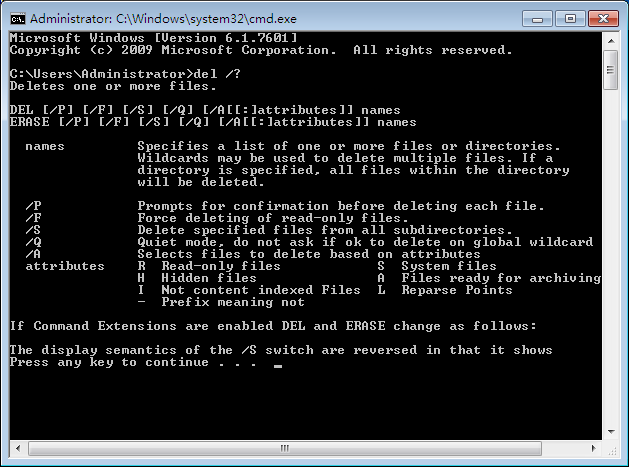
2、新建txt文件,重命名为“清除系统垃圾.txt”,输入以下代码:
01@echo off
02echo 请勿关闭本窗口!
03echo 正在清除系统垃圾文件,请稍等……
04del /f /s /q %systemdrive%*.tmp
05del /f /s /q %windir%prefetch*.* rd /s /q %windir% emp & md %windir% emp
06del /f /s /q "%userprofile%Local SettingsTemp*.*"
07del /f /s /q %systemdrive%*._mp
08del /f /s /q %windir%*.bak
09del /f /s /q %systemdrive%*.log
10del /f /s /q %systemdrive%*.gid
11del /f /s /q %systemdrive%*.chk
12del /f /s /q %systemdrive%*.old
13del /f /s /q %systemdrive%ecycled*.*
14del /f /q %userprofile%cookies*.*
15del /f /q %userprofile%ecent*.*
16del /f /s /q "%userprofile%Local SettingsTemporary Internet Files*.*"
17del /f /s /q "%userprofile%ecent*.*"
18echo 清除系统垃圾完成!
3、这段代码意思时在安静模式下,删除一个或多个文件或者目录列表中只读文件和所有子目录中的指定的文件,删除全局通配符时,不要求确认。
4、保存文件,再把这个记事本 “清除系统垃圾.txt”进行重命名为.bat。
5、只要双击运行这个bat批处理文件即可清理系统垃圾了,清除完垃圾之后会自动退出文件。
以上就是小编为小伙伴们带来的Win7电脑制作清理垃圾工具的方法,更多相关教程请关注电脑电脑系统之家。
最新推荐
-
excel怎么把一列数据拆分成几列 excel一列内容拆分成很多列

excel怎么把一列数据拆分成几列?在使用excel表格软件的过程中,用户可以通过使用excel强大的功能 […]
-
win7已达到计算机的连接数最大值怎么办 win7连接数达到最大值

win7已达到计算机的连接数最大值怎么办?很多还在使用win7系统的用户都遇到过在打开计算机进行连接的时候 […]
-
window10插网线为什么识别不了 win10网线插着却显示无法识别网络

window10插网线为什么识别不了?很多用户在使用win10的过程中,都遇到过明明自己网线插着,但是网络 […]
-
win11每次打开软件都弹出是否允许怎么办 win11每次打开软件都要确认

win11每次打开软件都弹出是否允许怎么办?在win11系统中,微软提高了安全性,在默认的功能中,每次用户 […]
-
win11打开文件安全警告怎么去掉 下载文件跳出文件安全警告

win11打开文件安全警告怎么去掉?很多刚开始使用win11系统的用户发现,在安装后下载文件,都会弹出警告 […]
-
nvidia控制面板拒绝访问怎么办 nvidia控制面板拒绝访问无法应用选定的设置win10

nvidia控制面板拒绝访问怎么办?在使用独显的过程中,用户可以通过显卡的的程序来进行图形的调整,比如英伟 […]
热门文章
excel怎么把一列数据拆分成几列 excel一列内容拆分成很多列
2win7已达到计算机的连接数最大值怎么办 win7连接数达到最大值
3window10插网线为什么识别不了 win10网线插着却显示无法识别网络
4win11每次打开软件都弹出是否允许怎么办 win11每次打开软件都要确认
5win11打开文件安全警告怎么去掉 下载文件跳出文件安全警告
6nvidia控制面板拒绝访问怎么办 nvidia控制面板拒绝访问无法应用选定的设置win10
7win11c盘拒绝访问怎么恢复权限 win11双击C盘提示拒绝访问
8罗技驱动设置开机启动教程分享
9win7设置电脑还原点怎么设置 win7设置系统还原点
10win10硬盘拒绝访问怎么解决 win10磁盘拒绝访问
随机推荐
专题工具排名 更多+





 闽公网安备 35052402000376号
闽公网安备 35052402000376号