win10系统怎么获取 trustedinstaller权限获取
一些小伙伴在清理电脑文件时遇到权限不足,电脑提示需要trustedinstaller提供的权限才能对此文件进行更改,许多小伙伴遇到这种情况都感到束手无策,小面小编就给大家带来windows10 trustedinstaller权限的获取教程办法,希望能够帮助到有需要的小伙伴们,话不多说,快一起来看看吧。
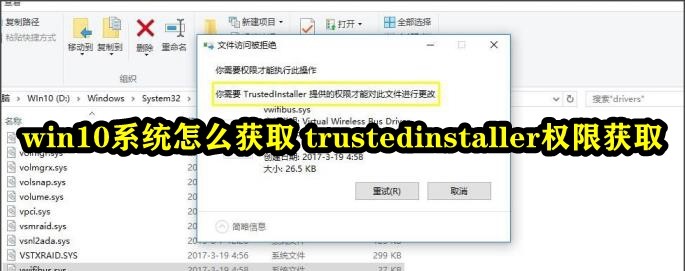
win10系统怎么获取 trustedinstaller权限获取
1、右击桌面空白处,选择”新建”一个”文本文档”,将其命名为”trustedinstaller.txt”。
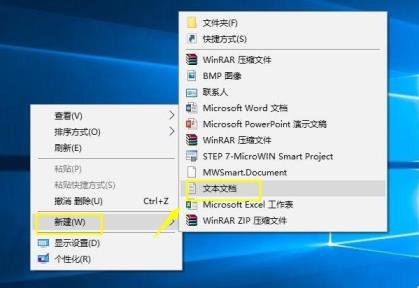
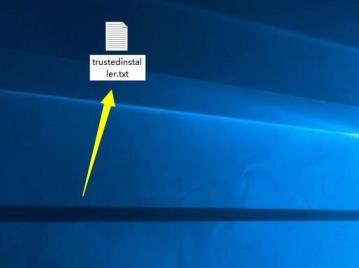
2、双击打开后,将以下代码复制粘贴进记事本中。
Windows Registry Editor Version 5.00
[HKEY_CLASSES_ROOT*shellrunas]
@=获取TrustedInstaller权限
[HKEY_CLASSES_ROOT*shellrunascommand]
@=cmd.exe /c takeown /f %1 icacls %1 /grant administrators:F
IsolatedCommand=cmd.exe /c takeown /f %1 icacls %1 /grant
administrators:F
[HKEY_CLASSES_ROOTDirectoryshellrunas]
@=获取TrustedInstaller权限
NoWorkingDirectory=
[HKEY_CLASSES_ROOTDirectoryshellrunascommand]
@=cmd.exe /c takeown /f %1 /r /d y icacls %1 /grant administrators:F /t
IsolatedCommand=cmd.exe /c takeown /f %1 /r /d y icacls %1 /grant
administrators:F /t
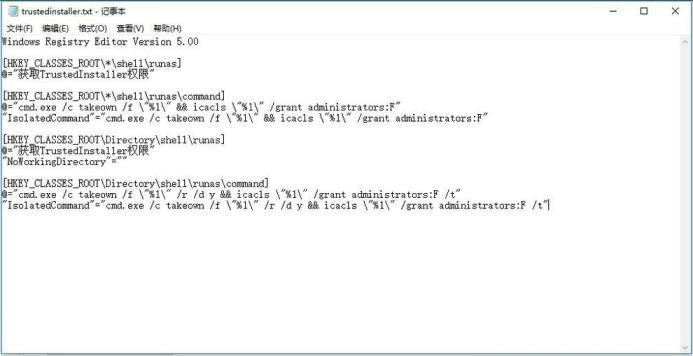
3、”Ctrl+S”保存后,将其后缀扩展名改为”reg”。
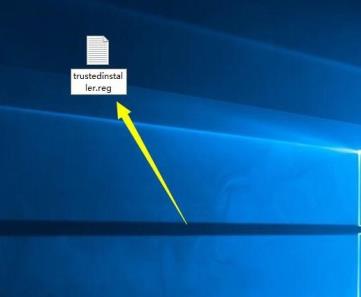
4、在弹出的提示窗口中点击”是”。
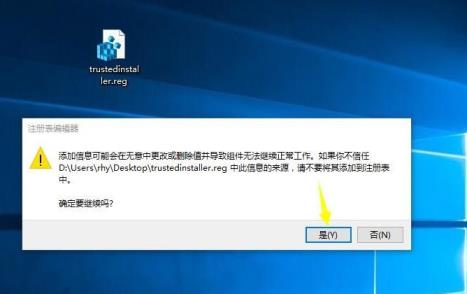
5、最后双击”trustedinstaller.reg”,会弹出成功添加都注册表中的提示窗口。
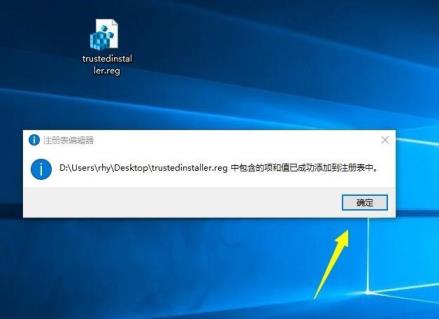
最新推荐
-
excel怎么把一列数据拆分成几列 excel一列内容拆分成很多列

excel怎么把一列数据拆分成几列?在使用excel表格软件的过程中,用户可以通过使用excel强大的功能 […]
-
win7已达到计算机的连接数最大值怎么办 win7连接数达到最大值

win7已达到计算机的连接数最大值怎么办?很多还在使用win7系统的用户都遇到过在打开计算机进行连接的时候 […]
-
window10插网线为什么识别不了 win10网线插着却显示无法识别网络

window10插网线为什么识别不了?很多用户在使用win10的过程中,都遇到过明明自己网线插着,但是网络 […]
-
win11每次打开软件都弹出是否允许怎么办 win11每次打开软件都要确认

win11每次打开软件都弹出是否允许怎么办?在win11系统中,微软提高了安全性,在默认的功能中,每次用户 […]
-
win11打开文件安全警告怎么去掉 下载文件跳出文件安全警告

win11打开文件安全警告怎么去掉?很多刚开始使用win11系统的用户发现,在安装后下载文件,都会弹出警告 […]
-
nvidia控制面板拒绝访问怎么办 nvidia控制面板拒绝访问无法应用选定的设置win10

nvidia控制面板拒绝访问怎么办?在使用独显的过程中,用户可以通过显卡的的程序来进行图形的调整,比如英伟 […]
热门文章
excel怎么把一列数据拆分成几列 excel一列内容拆分成很多列
2win7已达到计算机的连接数最大值怎么办 win7连接数达到最大值
3window10插网线为什么识别不了 win10网线插着却显示无法识别网络
4win11每次打开软件都弹出是否允许怎么办 win11每次打开软件都要确认
5win11打开文件安全警告怎么去掉 下载文件跳出文件安全警告
6nvidia控制面板拒绝访问怎么办 nvidia控制面板拒绝访问无法应用选定的设置win10
7win11c盘拒绝访问怎么恢复权限 win11双击C盘提示拒绝访问
8罗技驱动设置开机启动教程分享
9win7设置电脑还原点怎么设置 win7设置系统还原点
10win10硬盘拒绝访问怎么解决 win10磁盘拒绝访问
随机推荐
专题工具排名 更多+





 闽公网安备 35052402000376号
闽公网安备 35052402000376号