windows hello突然不能用解决教程
有部分用户们在使用windows hello此功能时,发现使用不了、设置不了、闪退等一些问题,这个原因可能是服务项被禁用造成的,具体解决方法就快来看看吧~
Windows Hello不能用的解决方法
1、首先按下WIN+R,输入services.msc 回车
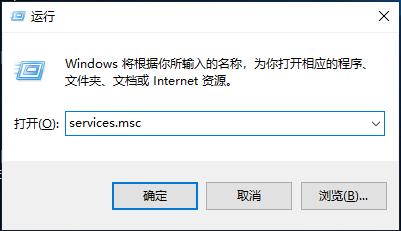
2、在服务列表中查找Windows Biometric Service看这个服务项是否有被禁用,如果被禁用了请重新启用
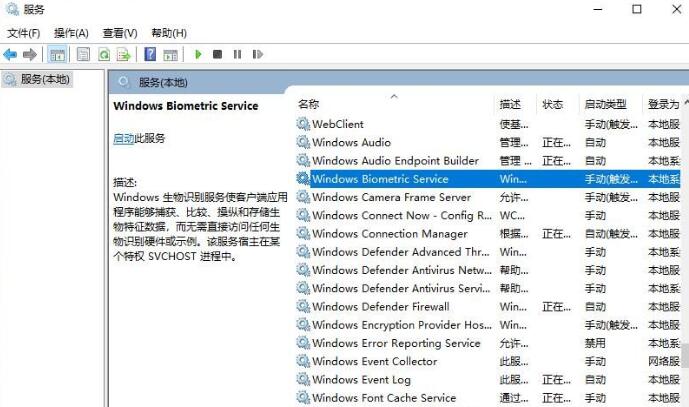
3、鼠标右击WIN开关机图标打开“设备管理器”
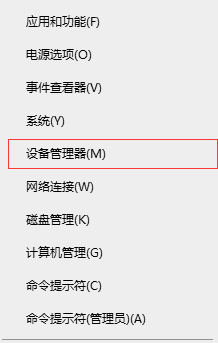
4、找到相关的生物识别设备项然后卸载其驱动后,根据该设备的生产厂家的官网上去下载对应的驱动来安装
重新开启服务,和安装驱动之后就可以让Win10的Windows Hello功能重新启用了。
Windows Hello闪退解决方法
解决方法:我们只需要将hello重置一下就可以
1、打开小娜,在搜索框中搜索“Windows Powershell”
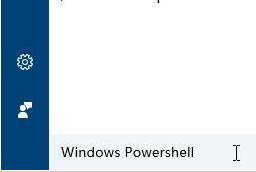
2、在“Windows Powershell”上单击右键,选择“以管理员身份运行”
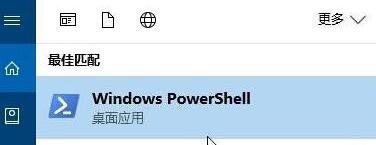
3、在弹出的框中输入:Get-AppXPackage -AllUsers | Foreach {Add-AppxPackage –
DisableDevelopmentMode Register “$($_.InstallLocation)\AppXManifest.xml”} 按下回车键,等待系统自动修复,完成后重启计算机即可解决!

你可能还想看:windows hello常见问题>>
上述就是为大家带来Windows hello突然不能用、闪退等一些问题的解决方法,需要的用户可以点击收藏关注。
最新推荐
-
excel怎么把一列数据拆分成几列 excel一列内容拆分成很多列

excel怎么把一列数据拆分成几列?在使用excel表格软件的过程中,用户可以通过使用excel强大的功能 […]
-
win7已达到计算机的连接数最大值怎么办 win7连接数达到最大值

win7已达到计算机的连接数最大值怎么办?很多还在使用win7系统的用户都遇到过在打开计算机进行连接的时候 […]
-
window10插网线为什么识别不了 win10网线插着却显示无法识别网络

window10插网线为什么识别不了?很多用户在使用win10的过程中,都遇到过明明自己网线插着,但是网络 […]
-
win11每次打开软件都弹出是否允许怎么办 win11每次打开软件都要确认

win11每次打开软件都弹出是否允许怎么办?在win11系统中,微软提高了安全性,在默认的功能中,每次用户 […]
-
win11打开文件安全警告怎么去掉 下载文件跳出文件安全警告

win11打开文件安全警告怎么去掉?很多刚开始使用win11系统的用户发现,在安装后下载文件,都会弹出警告 […]
-
nvidia控制面板拒绝访问怎么办 nvidia控制面板拒绝访问无法应用选定的设置win10

nvidia控制面板拒绝访问怎么办?在使用独显的过程中,用户可以通过显卡的的程序来进行图形的调整,比如英伟 […]
热门文章
excel怎么把一列数据拆分成几列 excel一列内容拆分成很多列
2win7已达到计算机的连接数最大值怎么办 win7连接数达到最大值
3window10插网线为什么识别不了 win10网线插着却显示无法识别网络
4win11每次打开软件都弹出是否允许怎么办 win11每次打开软件都要确认
5win11打开文件安全警告怎么去掉 下载文件跳出文件安全警告
6nvidia控制面板拒绝访问怎么办 nvidia控制面板拒绝访问无法应用选定的设置win10
7win11c盘拒绝访问怎么恢复权限 win11双击C盘提示拒绝访问
8罗技驱动设置开机启动教程分享
9win7设置电脑还原点怎么设置 win7设置系统还原点
10win10硬盘拒绝访问怎么解决 win10磁盘拒绝访问
随机推荐
专题工具排名 更多+





 闽公网安备 35052402000376号
闽公网安备 35052402000376号